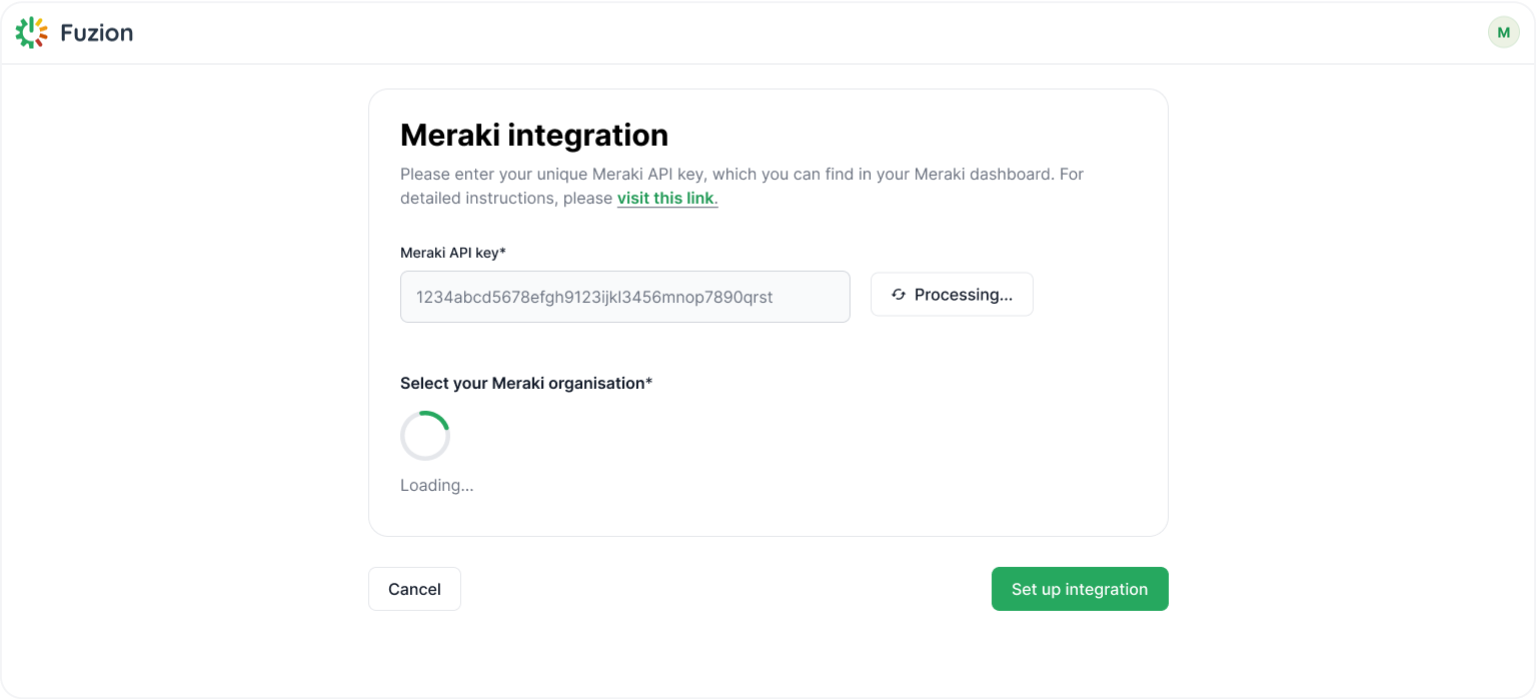Connect Fuzion Organization with Meraki Organization
by Fuzion team
3 min read
Jan 28, 2025
Easily integrate your Meraki account with Fuzion by providing your API key, selecting the desired organization and network, and unlocking the ability to manage all associated Meraki devices. Follow the instructions below:
1. Access your Fuzion Self Service Portal
- a. Log in to the Fuzion Self-Service Portal and navigate to "Integrations".
- b. Click "Connect" to open the integration page.
-
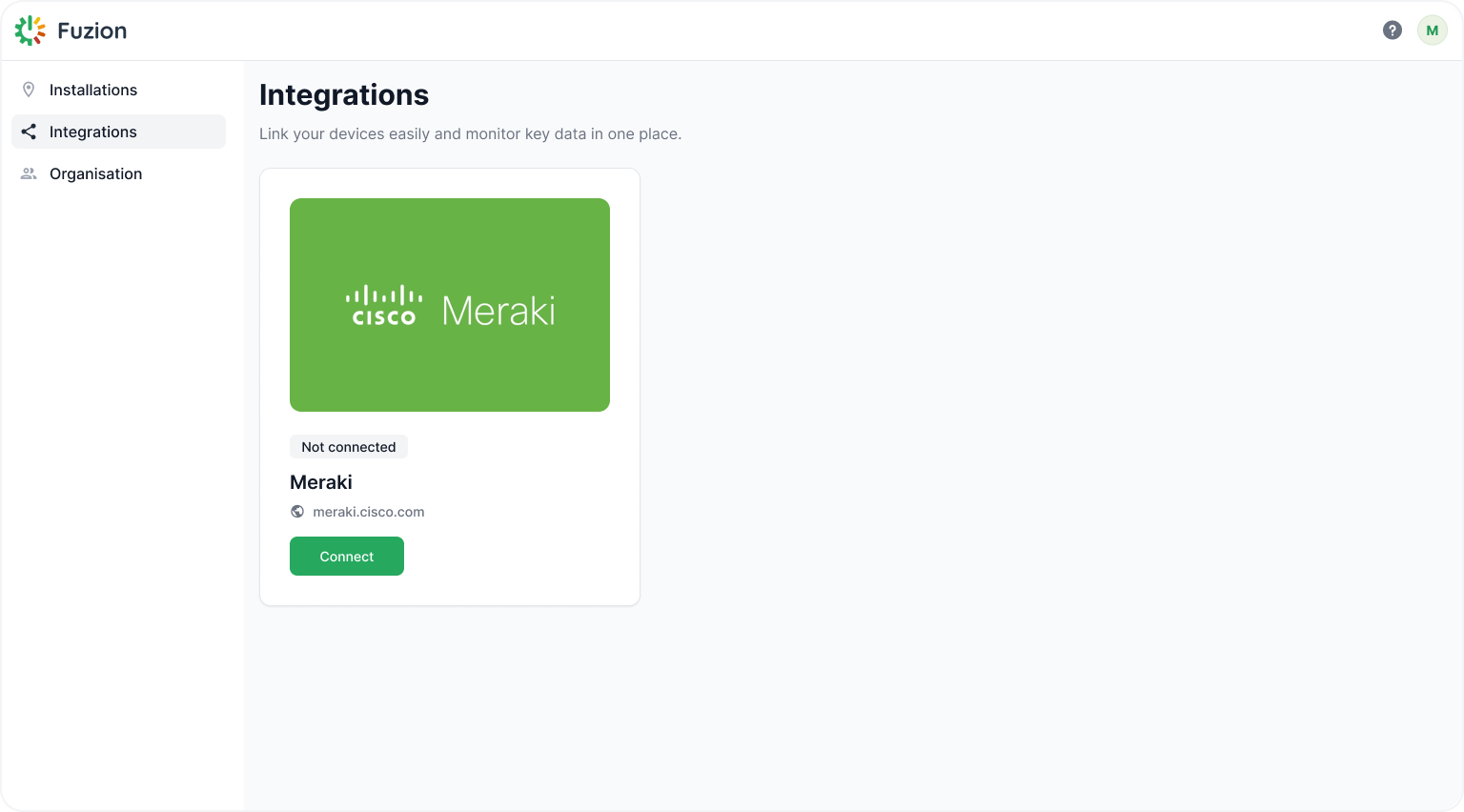
Click "Connect" to Meraki to start the process.
2. Enter Your Meraki API Key
2.1 How to locate your Meraki API Key:
- a. Log in to your Cisco Meraki Dashboard.
- b. On the main page, navigate to Organization > API & Webhooks.
- c. Generate API key.
- d. For detailed instructions, please visit Cisco Meraki Dashboard API.
-

Copy Meraki API key from Meraki Dashboard.
2.2. Enter the API key in Fuzion Self Service Portal:
- a. Paste the API key into the "Meraki API Key" field.
- b. Click "Submit" to validate the key.
- c. If multiple Meraki Organizations are available, select the desired one (optionally)
- d. Click on "Set up integration"
- e. Verify that Meraki is successfully connected to your Fuzion Organization